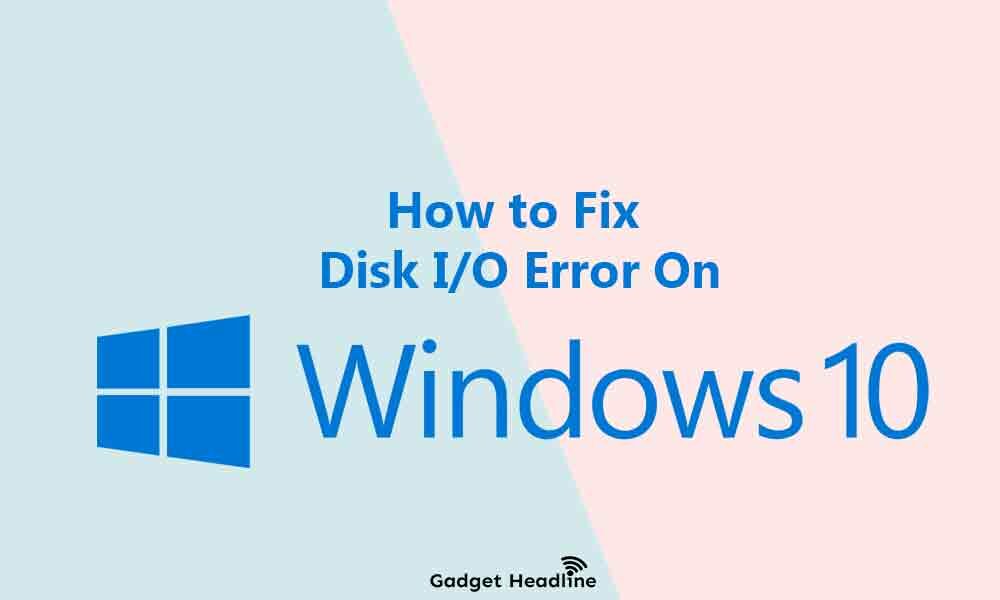People innocently backup their offline data why? obviously, the data is important to them or there’s no much space available on the hard drive. People often back up their data once a month or once in a year and there’s no problem with that, in fact, it’s good.
But the question is that have you ever check that data again? does it still works? No for some people, they’re reporting on forums and community that they’re unable to access the data when they connected external drive in Windows 10. This is an I/O device error. If you’re victimized with the same consequences and lost the data. You’re on the right post.
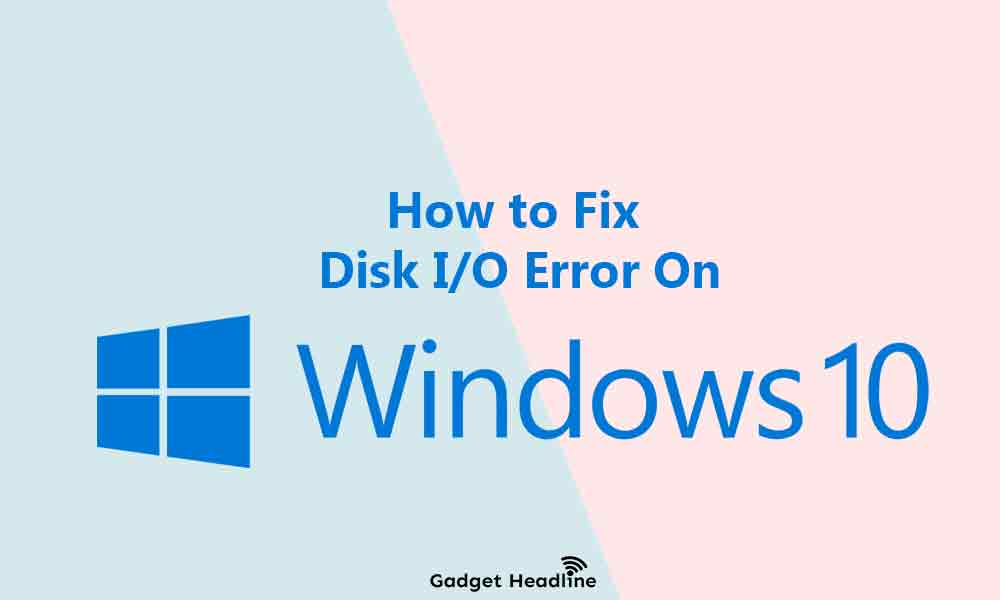
We’ve managed to provide a simple guide that will help you to fix a Disk I/O Error in Windows 10. Without further ado, let’s get started.
What is a Disk I/O Device Error in Windows 10 and How to Fix it?
I/O device error is generally nothing but a hardware problem that may be due to a faulty cable, glitch occurring on your hard drive. This could happen on SSD or misconfigured drivers.
Luckily, there is more than one possible fixes are available, and most of them are easy to perform, so stick to the guide till the end.
Restart Your PC
Restarting your PC is the major thing you can do. Performing a restart can fix the error and saves time as well. If the I/O device error still bothers you even you’ve restarted the PC. Then jump on the next solutions mentioned below.
Check the Wires, Cables, and Connections
Just plug and unplug the external hardware again, there could be a possibility that there are loose connections. If you’re using a USB flash drive, then try to reinsert it, if this doesn’t work use another USB cable. Also, check if the cable is working properly or not.
Try An Alternate USB Port
Sometimes, the port is damaged or won’t work properly. So try to connect the USB to another port. Also make sure that the USB port is not dirty and dusty, just clear that and try it again.
Update The Device Driver
Make sure to update the device driver on Windows 10 on its latest version. You can also update the individual drivers for respective hardware, also, update the driver for storage devices. This will eliminate the I/O error. Here’s how to do that:
- Select Disk drivers and right-click the driver with I/O devices error and select Update Drivers
- Choose Search automatically for updated driver software, this will scan for driver updates including offline.
- If the update is available, then don’t wait to install it, then restart your PC.
Update Windows OS
Windows operating system patches and updates are available now and then, so make sure you upgrade the Windows OS to its latest version.
- Press Windows+I keys to open Windows Settings
- Go to Update & Security > Windows Update
- Check for updates > If available, select Download and Install the update
Change Your Driver Letter
Sometimes, Windows fails to assign the driver a letter for some unknown reason then you might face an I/O error. To assign a new driver letter, you can use the Computer management system tool.
- Search for computer management in your search bar.
- Now go to Storage > Disk Management in the left column.
- Right-click the driver with I/O disk error and choose to select Change Drive Letter and paths > Change.
- Then assign a new driver letter through the dropdown list.
- Press OK
That’s it for now. You can comment below for your further queries or your experiences. Till then stay tuned for more info. You can also follow us on Google News or the Telegram group below for real-time notifications whenever Gadget Headline publishes any post.
[su_button url=”https://news.google.com/publications/CAAqLggKIihDQklTR0FnTWFoUUtFbWRoWkdkbGRHaGxZV1JzYVc1bExtTnZiU2dBUAE?oc=3&ceid=IN:en” target=”blank” style=”3d” background=”#32afed” size=”5″ center=”yes” radius=”0″ icon=”icon: newspaper-o” text_shadow=”5px 10px -5px #444f57″ rel=”nofollow”]Follow Us on Google News[/su_button]
<
p style=”text-align: center;”>[su_button url=”https://telegram.me/gadgetheadlinenews” target=”blank” style=”stroked” background=”#32afed” size=”5″ center=”yes” radius=”0″ icon=”icon: paper-plane” text_shadow=”5px 10px -5px #444f57″ rel=”nofollow”]Join Telegram for Tech Updates[/su_button]