In 2019, most of the apps are coming with night mode or dark mode as one of the main features. By enabling the dark mode in mobile apps, you can easily use the apps for longer even in dark conditions without any eye strain. Mostly, after the sunset and during sleep time, our eyes start strain even at low or auto-brightness mode. Twitter also joined the list of dark mode. Here is the guide on How to enable dark mode in the Twitter app for all Android and iOS users.
If you’re a frequent Twitter user, the recently added dark mode feature will come in handy. The native night mode was already available on Twitter. But the company has rolled out an OLED night mode named as Lights out. This feature will be useful for all the dark mode users on the Twitter app but the OLED display device users can be benefited.
Read Also: Twitter also in the list, given data to Cambridge Analytica
Here is the guide mentioned below for both the Android and iOS device users.
Enable Dark Mode in Twitter App
For iPhone users, the step to enable dark mode is quite easy. In the Twitter app, you can find the light bulb icon by sliding from left to right. This is the fastest way to activate Automatic dark mode.
Subscribe via Email:
Must Read: How to enable Dark Mode in Facebook Messenger for Android
The best way to enable dark mode in the Twitter App, slide the left-side menu, then tap on the Settings and privacy option. Go to the Display and sound option on any Android or iOS device, tap on the Night Mode. Then you have to turn on the Night mode or enable the Automatic at sunset. This will enable dark mode automatically after the sunset based on your local timing.
- It should be installed on the latest version of the Twitter app.
- Open the app and tap on the profile icon. (slide the panel from left to right)
- Go to Settings and privacy options.
- Select Display and sound options.
- Tap on the Night mode > turn it on.
- You can also enable the Automatic at sunset option to turn on the dark mode only after evening time.
We hope you found this article useful and feel free to ask any queries in the comments below.
- Log in/Sign up to Gadget Headline via email or social profiles.
- Sign up to our daily newsletter list to stay updated.
- Follow us on Facebook, Twitter, Pinterest, and Reddit.

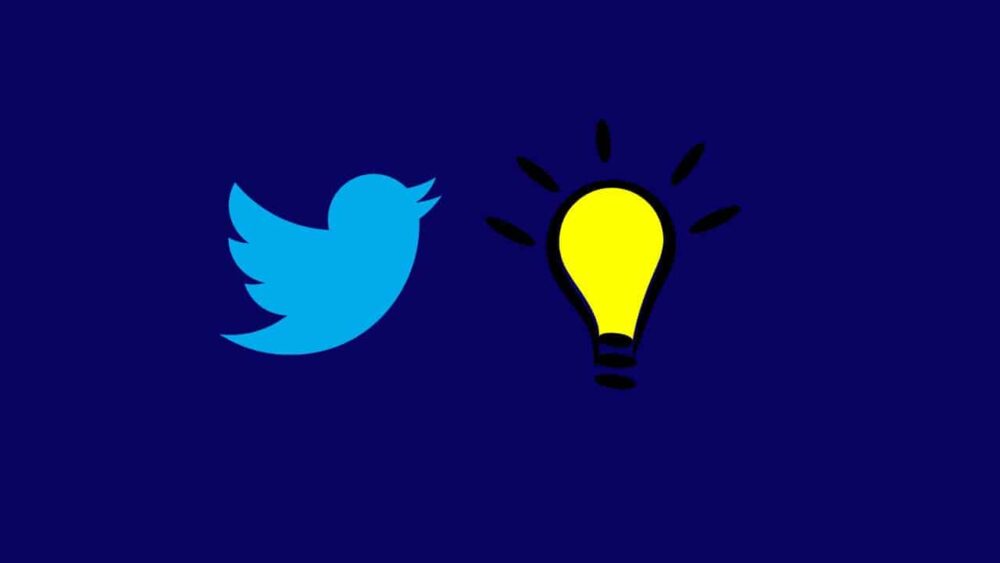

![How to Use Bing AI Chat in Any Browser [Easy Steps]](https://www.gadgetheadline.com/wp-content/uploads/2023/10/How-to-Use-Bing-AI-Chat-in-Any-Browser-Easy-Steps.jpg)
