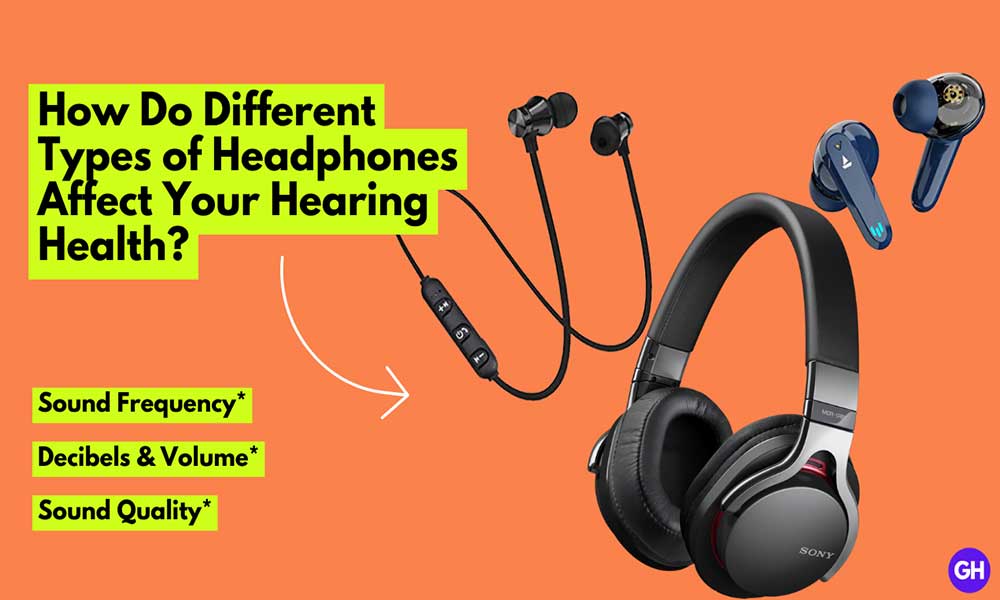iPhone is a decent device that impacts your lifestyle, you can access things more easily without consuming time. Privacy and security lovers mostly prefer to use the iPhone, there’s more hidden function available to access on iPhone and people still unaware of it. The good thing about the device I mostly like is the professional colors that Apple provides, and talking about its camera and optimization, it’s a real game-changer.
In this article, we’ll be discussing easy ways to take a screenshot on your iPhone. You will surprise to know there’re are more ways to get screenshots on your iPhone. There’s nothing wrong to know more extra about your device and today might be the chance to get that. We’ve managed to provide a simple guide that will help you know more ways to take screenshots on your iPhone. Without wasting much of your time, let’s get started.
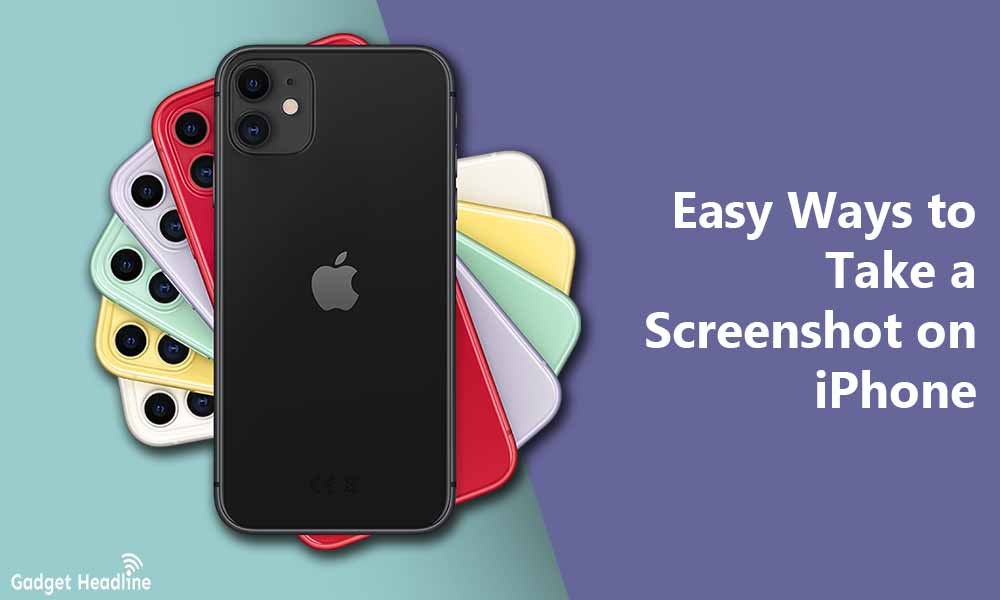
Easy Ways to Take a Screenshot on iPhone
Apple is not a stable company, they don’t fail to surprise us with new designs, UI, or by launching other functions. Let’s know some other ways to take screenshots.
Take a screenshot on iPhone without Home Button
This way of taking a screenshot is applicable on iPhone X, XS, 11, 12, or other iPhone that enables the function on Face ID.
- Press the Side and Volume Up buttons simultaneously
- Release the buttons
A sound will indicate that you’ve done the process to take a screenshot correctly.
Take a screenshot on iPhone with Home Button
There are iPhone that has a Home button located at the bottom of the screen like the iPhone 8 and older version. iPhone 6 has a sleep/Wake button that is required to take a screenshot, this is different on iPhone SE or an iPhone 5s where the button is located on the top of the device.
- Press and hold the Home button and Sleep/Wake button simultaneously.
- Release the pressed button.
A screenshot will be taken.
Read More: Steps to Add Another Face ID on iPhone
Take a screenshot on iPhone using Siri
You can take a screenshot by summoning Siri, this takes no time at all.
- Press and hold the Side button on iPhone without pressing any Home button.
- If your iPhone has a Home button then press it for a moment.
- Just say “Hey Siri”, if you’ve not enabled the option visit Settings > Siri & Search.
- Once Siri has summoned, say “Take a screenshot”.
Take a screenshot on iPhone using AssistiveTouch
If you find it uneasy to take a screenshot by the methods mentioned above, you can use AssistiveTouch. To access AssistiveTouch, visit Settings > Accessibility > Touch > AssistiveTouch. Enable the AssistiveTouch by tapping on it. Press double tap on the icon to take a screenshot. Just add the screenshot icon to your AssisteiveTouch, to take a screenshot anytime your want.
That’s it for now. You can comment below for your further queries or your experiences. Till then stay tuned for more info. You can also follow us on Google News or Telegram group below for real-time notifications whenever Gadget Headline publishes any post.
[su_button url=”https://news.google.com/publications/CAAqLggKIihDQklTR0FnTWFoUUtFbWRoWkdkbGRHaGxZV1JzYVc1bExtTnZiU2dBUAE?oc=3&ceid=IN:en” target=”blank” style=”3d” background=”#32afed” size=”5″ center=”yes” radius=”0″ icon=”icon: newspaper-o” text_shadow=”5px 10px -5px #444f57″ rel=”nofollow”]Follow Us on Google News[/su_button]
[su_button url=”https://telegram.me/gadgetheadlinenews” target=”blank” style=”stroked” background=”#32afed” size=”5″ center=”yes” radius=”0″ icon=”icon: paper-plane” text_shadow=”5px 10px -5px #444f57″ rel=”nofollow”]Join Telegram for Tech Updates[/su_button]



![How to Use Bing AI Chat in Any Browser [Easy Steps]](https://www.gadgetheadline.com/wp-content/uploads/2023/10/How-to-Use-Bing-AI-Chat-in-Any-Browser-Easy-Steps.jpg)