If you’re one of them whose PC won’t run on the optimum performance as it supposes to be, this article is for you. Many people use tricks like installing software boosters expecting to run their PC smoothly but still face issues like slow performance. However, these problems mostly related to hard disk. In this article, you will know about what is Disk Cleanup and how to do it on your Windows 10 with proper steps.
What is Disk Cleanup?
Disk Cleanup is simply a computer maintenance utility developed by Microsoft for its Windows operating system to free up disk space on a computer’s hard drive.
The utility scans and analyze the hard drive for unnecessary files including Temporary internet files, compression of old files, downloaded program files, cache files, and even unused application files, etc…
It can improve the speed and improves the performance of hard drives and computers by deleting them safely.
Disk Cleanup also allows you to empty Recycle bin, temporary files, and thumbnails. However, with the advancement of Windows 10, this feature has been integrated into the setting section of the device.
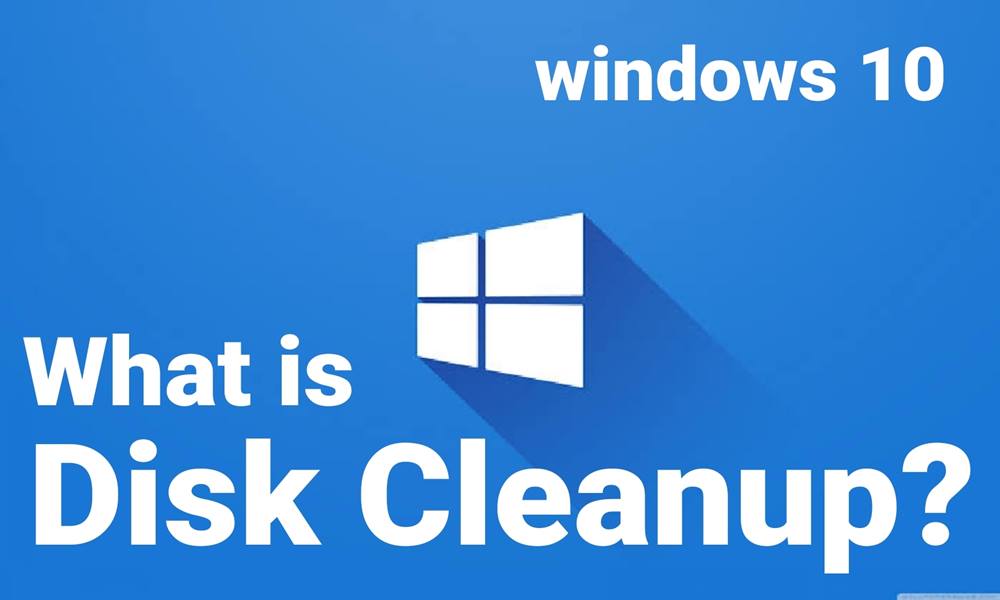
Why Clean Up the Hard Disk?
Cleanup allows your hard disk to remove the chunk unwanted memory resulting in smooth response, faster performance, and free up the space to use more memory.
That’s why your computer won’t respond to the optimum level as it supposes to be. So probably one user won’t use all files at all times, most of the files are not in use knowingly or unknowingly.
How to Perform Disk Cleanup in Windows 10?
So let’s get started with disk cleanup on Windows 10.
- Do a quick search on the search box.
- Type disk cleanup.
- Click on it to open.
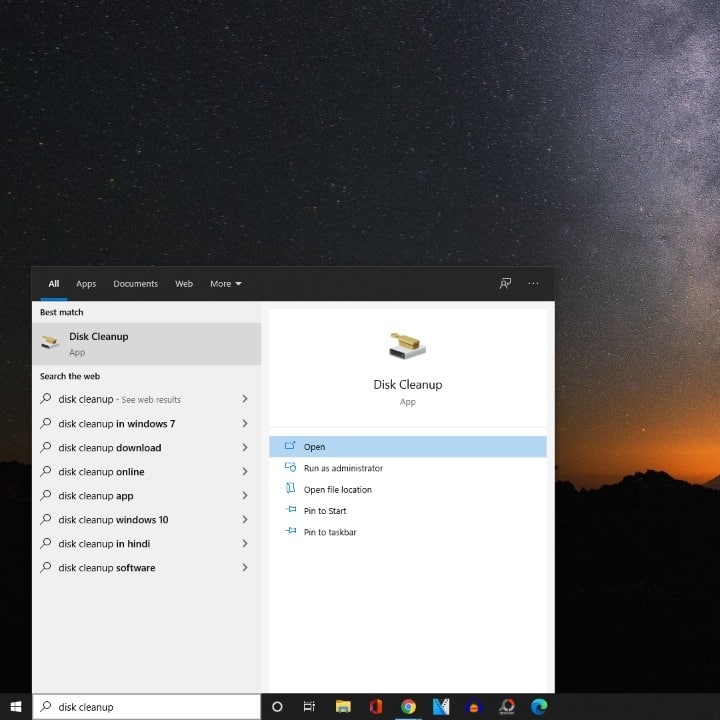
Otherwise, you can do the following:
- Press Windows + R keys to launch the RUN dialog box.
- Now, type Cleanmgr.ex and hit Enter.
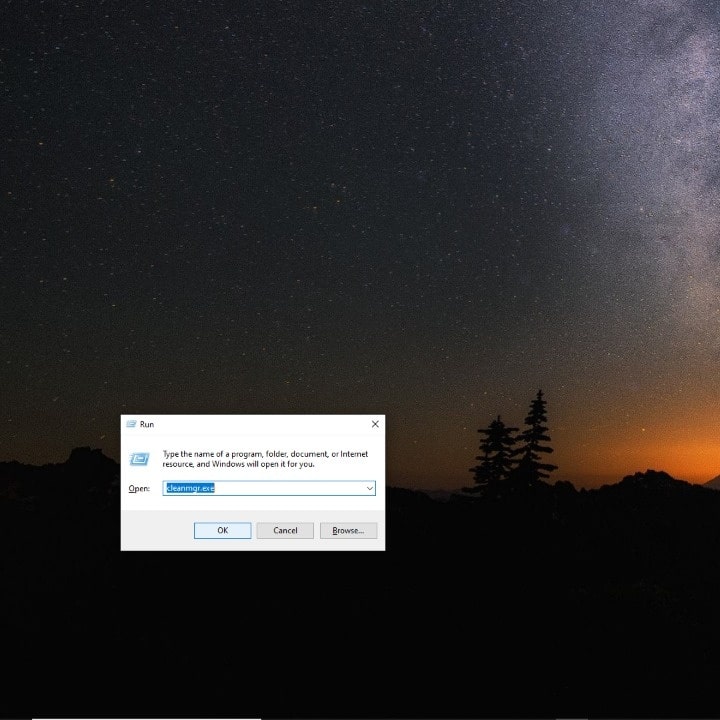
- The next step is to select the hard drive you want to clean up.
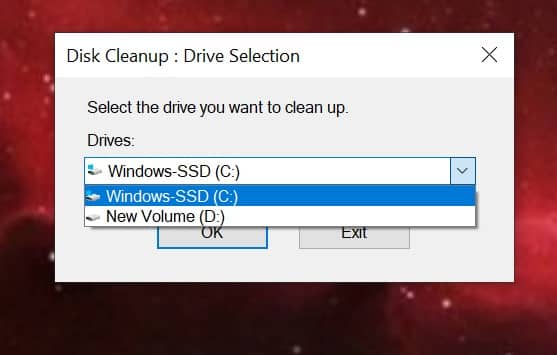
- Now, select which type of files you want to remove exactly by clicking on the checkbox of the grid and click on “OK” to delete the selected files permanently.
Read More: How to Fix Windows Fatal Error on Your System
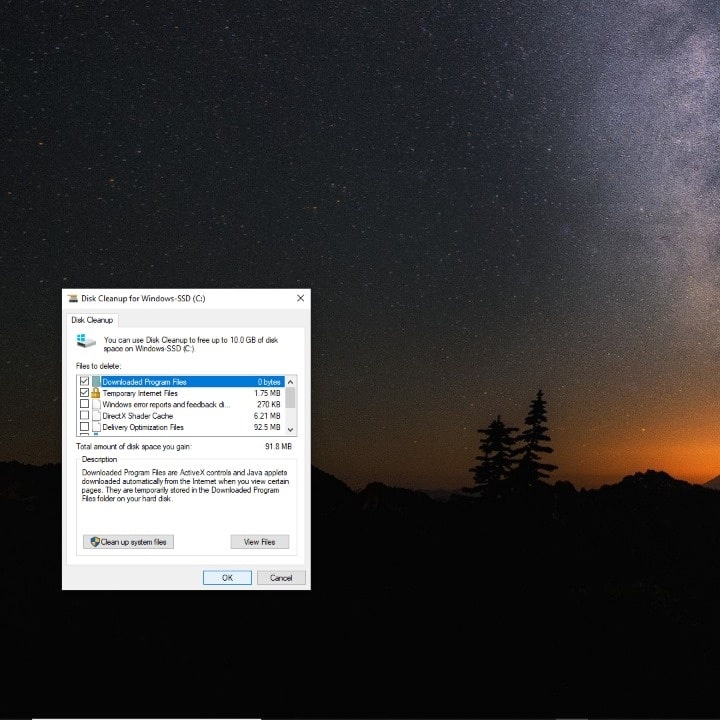
It will definitely remove all the unnecessary dump files, temporary files, cache, and more. The process may take a few seconds or minutes according to the size of the file. So, have some patience and wait for it to finish completely.
Disk Cleanup in Command Prompt
You can also use command via CMD (Command Prompt) and specify the hard disk to cleaned by using a specific line. Follow the below steps:
- Click on Start and run Command Prompt by typing cmd.
- Type the command is given below and press Enter:
c:\windows\SYSTEM32\cleanmgr.exe /drive
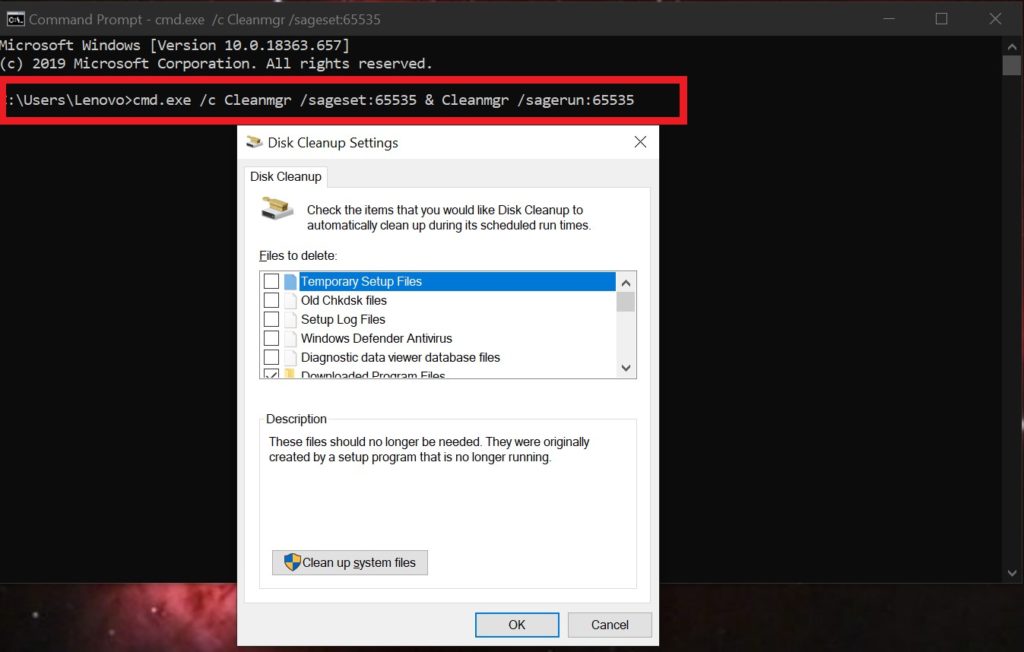
Note!
The placeholder drive represents the drive letter of the hard disk to be cleaned.
So, that’s it, you’ve now successfully cleaned up your hard disk. Make sure to perform this in a couple of months before the system gets sluggish again. Have any queries? You can comment below for further info.

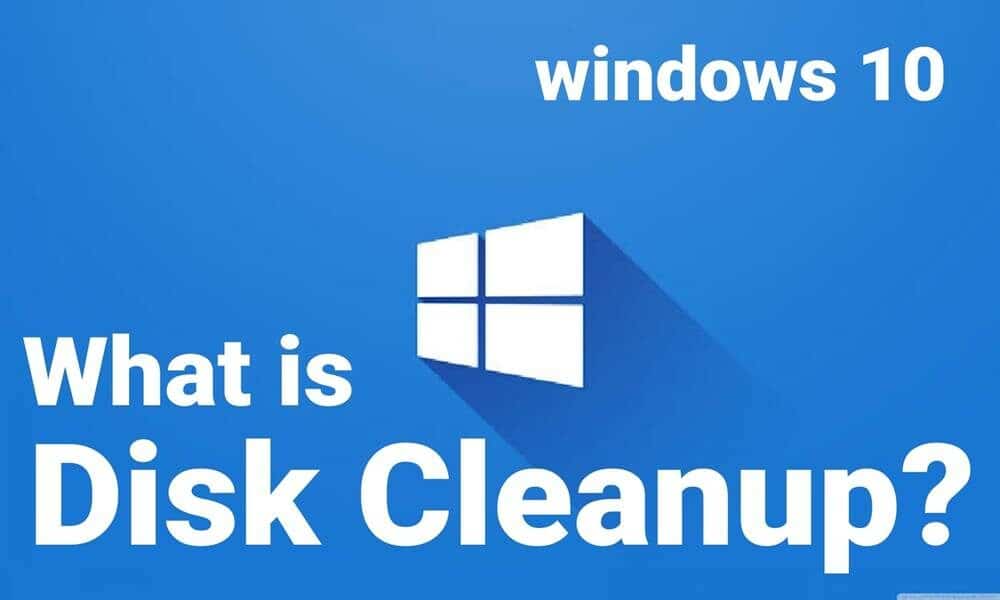


![How to Use Bing AI Chat in Any Browser [Easy Steps]](https://www.gadgetheadline.com/wp-content/uploads/2023/10/How-to-Use-Bing-AI-Chat-in-Any-Browser-Easy-Steps.jpg)