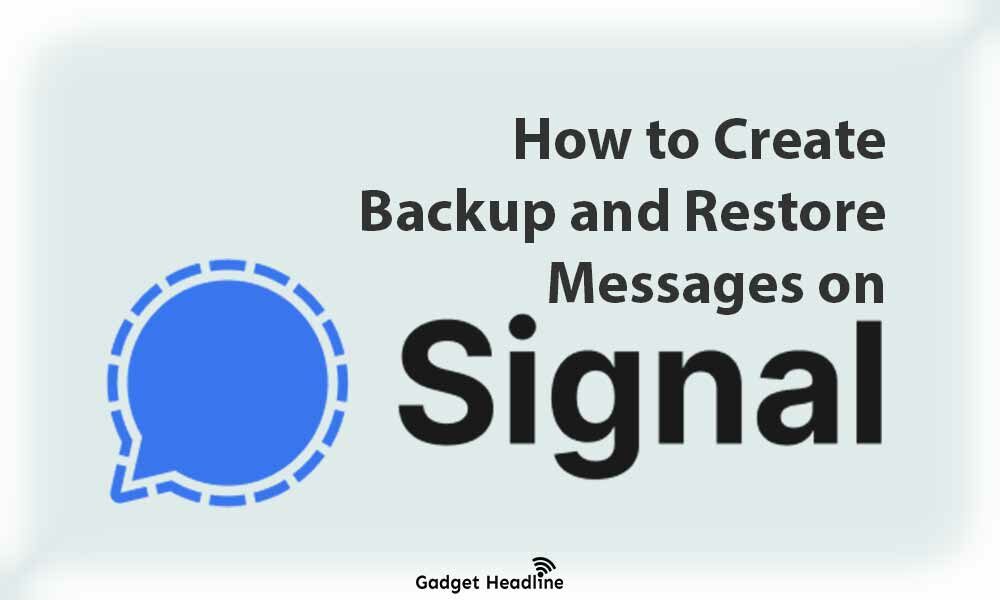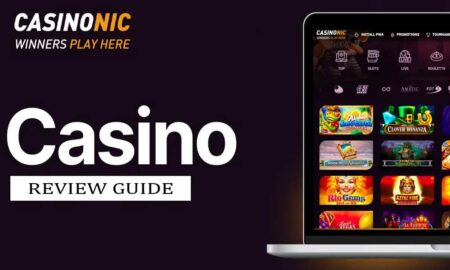I’m sure you might have received an invitation from one of your contacts to join the Signal messaging app. Well, that’s good, the app is getting the attention of people in a short time since the new WhatsApp policy arrived privacy lovers are migrating over to Signal messenger. If you’re already decided to start using Signal Messenger, then that’s great you’ve made a good decision in terms of privacy. Creating a backup and restore is somewhere important if don’t want to lose those chats or message from your loved once or either of important business.
In this article, we’ll be discussing how you can create backups and restore important data on Signal Messenger. I know personally that Signal Messenger will get more features in the future, but now I can say that backup and restore feature is very much important to get your data back. Here’s how you can do that, just follow the explanatory guide that we’ve managed to provide you, to create a backup and restore in Signal Messenger. Without further delay, let’s get started.
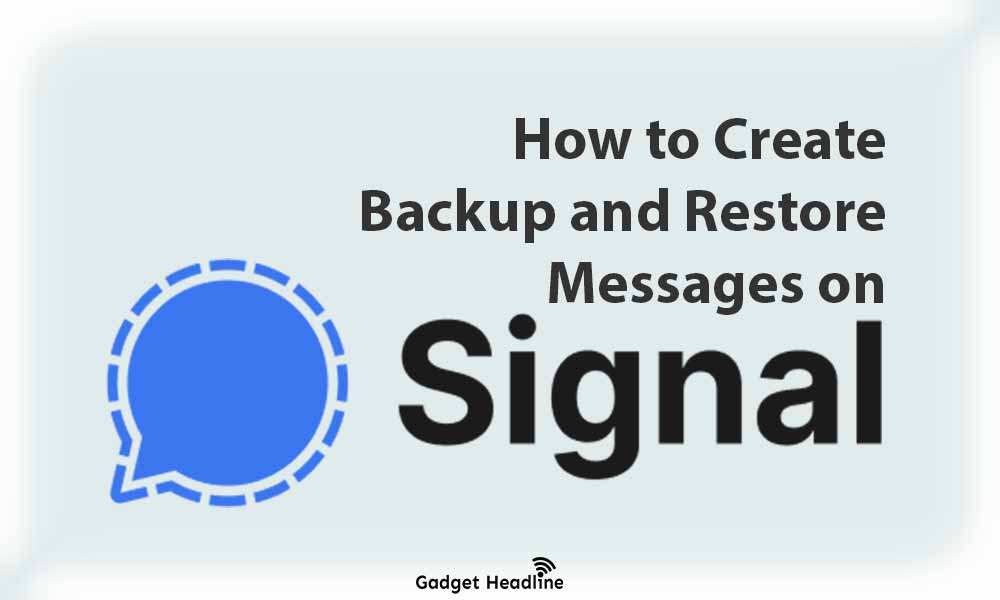
Create Backup and Restore on Signal Messenger
First, we’ll cover how to create back up on Signal Messenger and then how to restore it. Here we go…
Steps to Create Backup on Signal
- Visit Signal App.
- Open the Settings.
- Go to Chats and Media section.
- Under Chats and Media, scroll down and tap on Chat backups.
- Tap on the Turn On button, choose the folder to save the backups.
- Once a folder is created, you will get a 30-digit passphrase, note it down or take a screenshot.
- Tap on Enable Backups.
- Tap on Create Backup, create a backup file in the selected folder.
That’s all with creating backups, you can do that whenever it’s needed.
Steps to Restore Messages on Signal
- Make sure to have that backup file on your device.
- Install and open the Signal app on your device.
- Now, you will get to see the setup page, tap on Restore Backup.
- Allow the permissions, tap on Choose Backups.
- Select the Signal messages backup file.
- Tap on backup and enter the passphrase that you’ve noted earlier while creating a backup.
- The backup will be restored to the chose folder.
- Enter your phone number and login with your verification code.
There you go! Now, you can access your older chats and important messages. Without the 30 digit passphrase, the restore operation is not possible.
That’s it for now. You can comment below for your further queries or your experiences. Till then stay tuned for more info. You can also follow us on Google News or Telegram group below for real-time notifications whenever Gadget Headline publishes any post.
[su_button url=”https://news.google.com/publications/CAAqLggKIihDQklTR0FnTWFoUUtFbWRoWkdkbGRHaGxZV1JzYVc1bExtTnZiU2dBUAE?oc=3&ceid=IN:en” target=”blank” style=”3d” background=”#32afed” size=”5″ center=”yes” radius=”0″ icon=”icon: newspaper-o” text_shadow=”5px 10px -5px #444f57″ rel=”nofollow”]Follow Us on Google News[/su_button]
[su_button url=”https://telegram.me/gadgetheadlinenews” target=”blank” style=”stroked” background=”#32afed” size=”5″ center=”yes” radius=”0″ icon=”icon: paper-plane” text_shadow=”5px 10px -5px #444f57″ rel=”nofollow”]Join Telegram for Tech Updates[/su_button]