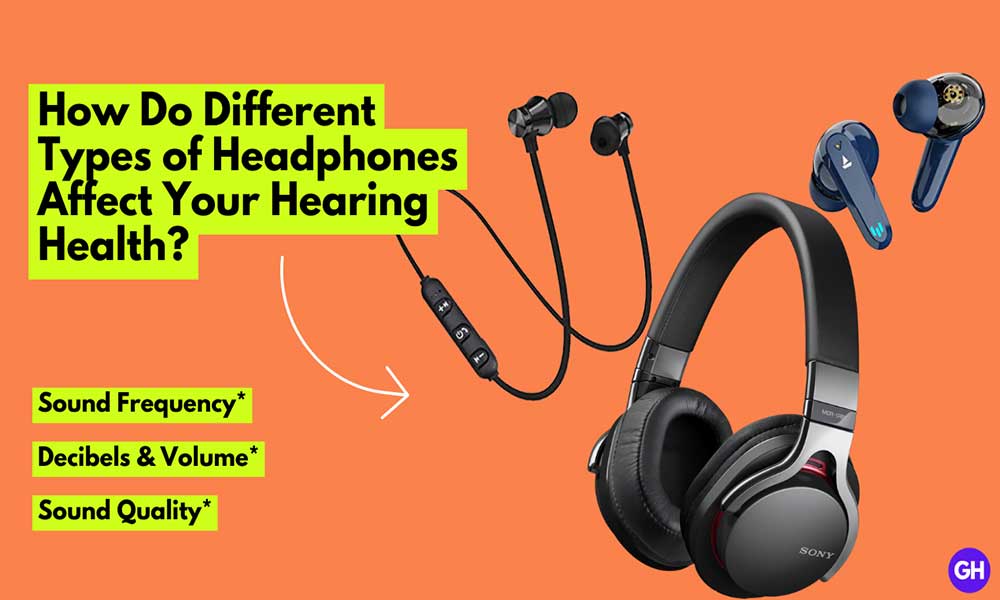Recently, Apple rolled its first-generation silicon-powered MacBook known as Apple MacBook Air M1. No doubt that it will take some time to settle because the device is still new to us. Honestly, MacBook Air M1 gives a performance almost the same as the MacBook pro machine. Let’s see how it set its benchmark in the future in terms of performance and optimization.
In this article, we’ll be discussing how to boot MacBook Air M1 in safe mode. If you’re here for the same thing, don’t worry, we got you all covered up. We’ve managed to provide you a simple explanatory guide that will help you to boot MacBook Air M1 in safe mode. Without further ado, let’s gets started.

What is Safe Mode is?
Before heading towards our main topic, let’s give exposure to what exactly the safe mode is? Shortly and simply, it is also known as Safe boot mode that can help you to eliminate the issues without any problems. If your MacBook Air M1 is encountering any issues related to the extensions, login, glitch. booting your MacBook Air M1 into the safe mode can resolve the issue.
How to Boot Apple Mac M1 in Safe Mode
To boot Apple Mac M1 in safe mode, users need to do the following:
- When your Mac is turned on, drag your cursor to the address bar and select the Apple logo > shut down.
- Leave the device for 10-20 seconds.
- Press and holds the power button till the start-up disks and options windows show up.
- Press and hold shift keys > click on the “Continue in Safe Mode.”
How to Exit or come back from the safe mode on Mac
Once you’ve completed using Safe Mode in Mac, users need to do the following:
- Click on the Address bar > shut down.
- Now turn on the system normally as you do.
- Your system will turn on.
That’s it for now. You can comment below for your further queries or your experiences. Till then stay tuned for more info. You can also follow us on Google News or Telegram group below for real-time notifications whenever Gadget Headline publishes any post.
[su_button url=”https://news.google.com/publications/CAAqLggKIihDQklTR0FnTWFoUUtFbWRoWkdkbGRHaGxZV1JzYVc1bExtTnZiU2dBUAE?oc=3&ceid=IN:en” target=”blank” style=”3d” background=”#32afed” size=”5″ center=”yes” radius=”0″ icon=”icon: newspaper-o” text_shadow=”5px 10px -5px #444f57″ rel=”nofollow”]Follow Us on Google News[/su_button]
[su_button url=”https://telegram.me/gadgetheadlinenews” target=”blank” style=”stroked” background=”#32afed” size=”5″ center=”yes” radius=”0″ icon=”icon: paper-plane” text_shadow=”5px 10px -5px #444f57″ rel=”nofollow”]Join Telegram for Tech Updates[/su_button]



![How to Use Bing AI Chat in Any Browser [Easy Steps]](https://www.gadgetheadline.com/wp-content/uploads/2023/10/How-to-Use-Bing-AI-Chat-in-Any-Browser-Easy-Steps.jpg)